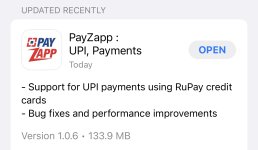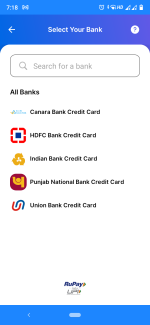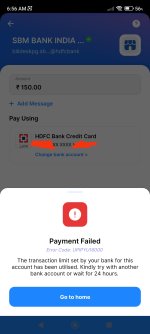Navigation
Install the app
How to install the app on iOS
Follow along with the video below to see how to install our site as a web app on your home screen.
Note: This feature may not be available in some browsers.
More options
Style variation
-
Hey there! Welcome to TFC! View fewer ads on the website just by signing up on TF Community.
You are using an out of date browser. It may not display this or other websites correctly.
You should upgrade or use an alternative browser.
You should upgrade or use an alternative browser.
Payzapp Credit Card UPI update released
- Thread starter Chaitanya-a
- Start date
- Replies 34
- Views 5K
GoruBhai
TF Buzz
Rupay credit card on Upi now enable in GPAY BUT IT STILL IN PHASES NOT FULL ROLLOUT How to add a RuPay credit card on Google Pay
To make UPI transactions, you can add your RuPay credit card. All prerequisites for the bank accounts listed in the section above also apply to RuPay cards. If you want to add a RuPay credit account, keep your RuPay credit card handy.
For now, there’s a limited number of banks that issue RuPay credit cards. To learn more, contact your bank.
Payments made with RuPay credit cards are enabled for online and QR scan transactions with merchants.
Tip: Aadhaar-based verification doesn’t apply to RuPay credit cards.
To add a RuPay credit card:
Open Google Pay .
At the top right, tap your Profile picture and then RuPay credit card.
Tap Add Rupay credit card.
Choose the issuing bank. If you can’t find your bank, it probably doesn’t issue RuPay credit cards yet.
To send a verification SMS to your bank, give permission to Google Pay .
Standard SMS charges apply.
For dual SIM devices, check your outgoing SMS settings.
If your SMS is set to “Ask every time” for the SIM card the SMS should be sent from, you need to change this setting:
Tap Settings and then SIM cards and then Dual SIM settings.
For SMS, select the phone number associated with your bank.
To verify your account, add your RuPay credit card account details.
To complete the setup and create a UPI PIN, follow the on-screen steps.
To make UPI transactions, you can add your RuPay credit card. All prerequisites for the bank accounts listed in the section above also apply to RuPay cards. If you want to add a RuPay credit account, keep your RuPay credit card handy.
For now, there’s a limited number of banks that issue RuPay credit cards. To learn more, contact your bank.
Payments made with RuPay credit cards are enabled for online and QR scan transactions with merchants.
Tip: Aadhaar-based verification doesn’t apply to RuPay credit cards.
To add a RuPay credit card:
Open Google Pay .
At the top right, tap your Profile picture and then RuPay credit card.
Tap Add Rupay credit card.
Choose the issuing bank. If you can’t find your bank, it probably doesn’t issue RuPay credit cards yet.
To send a verification SMS to your bank, give permission to Google Pay .
Standard SMS charges apply.
For dual SIM devices, check your outgoing SMS settings.
If your SMS is set to “Ask every time” for the SIM card the SMS should be sent from, you need to change this setting:
Tap Settings and then SIM cards and then Dual SIM settings.
For SMS, select the phone number associated with your bank.
To verify your account, add your RuPay credit card account details.
To complete the setup and create a UPI PIN, follow the on-screen steps.
krnmalde97
TF Buzz
Which version gpay ?Rupay credit card on Upi now enable in GPAY BUT IT STILL IN PHASES NOT FULL ROLLOUT How to add a RuPay credit card on Google Pay
To make UPI transactions, you can add your RuPay credit card. All prerequisites for the bank accounts listed in the section above also apply to RuPay cards. If you want to add a RuPay credit account, keep your RuPay credit card handy.
For now, there’s a limited number of banks that issue RuPay credit cards. To learn more, contact your bank.
Payments made with RuPay credit cards are enabled for online and QR scan transactions with merchants.
Tip: Aadhaar-based verification doesn’t apply to RuPay credit cards.
To add a RuPay credit card:
Open Google Pay .
At the top right, tap your Profile picture and then RuPay credit card.
Tap Add Rupay credit card.
Choose the issuing bank. If you can’t find your bank, it probably doesn’t issue RuPay credit cards yet.
To send a verification SMS to your bank, give permission to Google Pay .
Standard SMS charges apply.
For dual SIM devices, check your outgoing SMS settings.
If your SMS is set to “Ask every time” for the SIM card the SMS should be sent from, you need to change this setting:
Tap Settings and then SIM cards and then Dual SIM settings.
For SMS, select the phone number associated with your bank.
To verify your account, add your RuPay credit card account details.
To complete the setup and create a UPI PIN, follow the on-screen steps.
These are the only banks who have enabled credit card on UPI ecosystem nothing to do with payzapp
No.. Axis has enabled UPI for their cards, which isn't getting shown on payzapp.These are the only banks who have enabled credit card on UPI ecosystem nothing to do with payzapp
Maybe because Axis Credit card UPI is still highly unstable and not reliable yet as daily driver as more than 75% of UPI payments failNo.. Axis has enabled UPI for their cards, which isn't getting shown on payzapp.
satish0987
TF Ace
I am getting payment failed
With message "transaction limit set by your bank has been utilised".Image attached
Anyone faced same issue?
If yes any solution thanks
@Abhishek012 @Wealth is my birth right! @Chaitanya-a
With message "transaction limit set by your bank has been utilised".Image attached
Anyone faced same issue?
If yes any solution thanks
@Abhishek012 @Wealth is my birth right! @Chaitanya-a
Attachments
Just add card and set pin leave it for 24hrsI am getting payment failed
With message "transaction limit set by your bank has been utilised".Image attached
Anyone faced same issue?
If yes any solution thanks
@Abhishek012 @Wealth is my birth right! @Chaitanya-a
Then do 5/- again give 24hr gap
This is set by payzapp to avoid misuse of upi
satish0987
TF Ace
No bro i have already set pin and did transactions also around 150rs daily.No issues faced.Just add card and set pin leave it for 24hrs
Then do 5/- again give 24hr gap
This is set by payzapp to avoid misuse of upi
Tried with 450rs payment then i m getting payment failed error .Tried with Paytm UPI credit card . getting same issue
Like u said if i wait 24 hrs then its working again
How to set transaction limit for UPI transaction in credit card
I checked hdfc mobile app ,it's not mentioned anywhere
First time UPI register on any UPI apps, your limit is 5k for next 24-48hrs.I am getting payment failed
With message "transaction limit set by your bank has been utilised".Image attached
Anyone faced same issue?
If yes any solution thanks
@Abhishek012 @Wealth is my birth right! @Chaitanya-a
After 24-48hrs, you can do 1 lakh per day transaction.
Online limit what we set is for upi but max 1l for 24hrsNo bro i have already set pin and did transactions also around 150rs daily.No issues faced.
Tried with 450rs payment then i m getting payment failed error .Tried with Paytm UPI credit card . getting same issue
Like u said if i wait 24 hrs then its working again
How to set transaction limit for UPI transaction in credit card
I checked hdfc mobile app ,it's not mentioned anywhere
satish0987
TF Ace
But it's not working in my accountFirst time UPI register on any UPI apps, your limit is 5k for next 24-48hrs.
After 24-48hrs, you can do 1 lakh per day transaction.
I have set UPI on April 30 only
satish0987
TF Ace
I have set online transaction with 40k limit as my credit limit is 40k onlyOnline limit what we set is for upi but max 1l for 24hrs
Use BHIM or Paytm app.I have set online transaction with 40k limit as my credit limit is 40k only
Not via BHM appimportant question is, in this update have they blocked CC payment via RUPAY CC UPI ?
Similar threads
- Replies
- 3
- Views
- 1K
- Replies
- 79
- Views
- 5K
- Replies
- 2
- Views
- 95